Pipeline
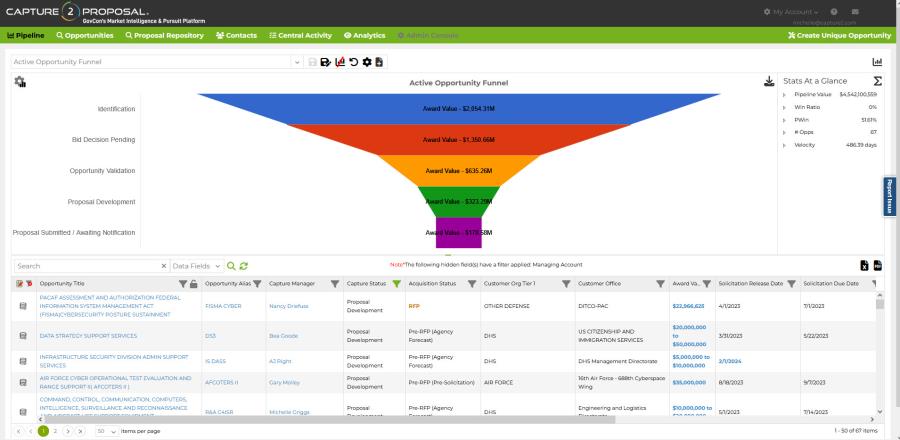
The pipeline section provides access to all of the opportunities for which you have visibility. There are three basic types of opportunities, although the first two are not usually mutually exclusive:
- Opportunities in your company's pipeline
- If you are a licensed user, you will see all of the opportunities in your company pipeline, even if you are not involved in that proposal effort.
- These opportunities can be deleted by users with Manager-level licenses. Once removed, they will be removed for everyone.
- Opportunities for which you've been assigned a role
- Typically, these will be opportunities in your company's pipeline. However, if you are teaming with another company, and they assign you a role on an opportunity, you will see it here as well.
- Unlicensed users can only view this subset of opportunities, and not any of the others.
- If you do not have a Manager-level license, or if you are seeing an opportunity assigned to you through a tenant company other than your own, you cannot remove the opportunity from your pipeline without removing your role in the opportunity.
- If you have the ability to delete an opportunity, note that you are not just deleting it for yourself, but for your whole tenant group.
- Opportunities you added to the pipeline for individual review
- These opportunities are not in the company pipeline, and cannot be edited.
- Removing these opportunities from your pipeline does not affect anyone else, even if they also added the same opportunity for individual review.
- Adding it to your company pipeline will allow all users to view the opportunity, and will allow you to edit the opportunity and access the pursuit flow features.
Pipeline reports are how you access the data in your pipeline, while analytics are visual displays or summations of the data.
- See this page for a comprehensive rundown on how to use Capture2Proposal's reports.
- For more information on the out-of-the-box reports, see C2P Reports.
- For more information on the analytics on your pipeline, see Pipeline Analytics.
Use the export icons for excel or pdf found in the top right corner of the grid. When you export the opportunities the opportunities and fields shown in the download will match what is visible on the screen. Columns hidden in the app do not show up in the downloads, and filters that are applied to the results in the app will also apply to the exported results.
Note: When the Award Value field is included in the Excel export, you will see two Award Value columns in the results. One will contain both the single award values, and the award values set a range. This field will be a text field. The added award value field will show only exact award values (no ranges) and will be a currency field type.
Delete An Opportunity
Opportunities in your company pipeline can only be deleted by users with Manager-level permissions.
To delete an opportunity, Go to the pipeline page:
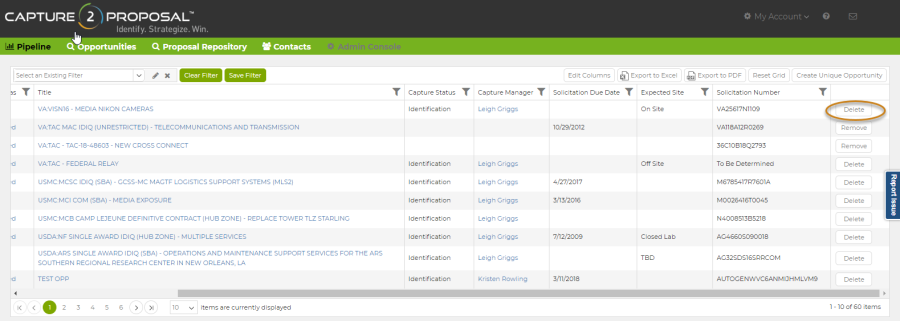
- For each opportunity, the column on the far right in the grid will have a Delete button. You may need to scroll over or adjust column widths to see all the columns.
- Press the button to delete the opportunity.
- You will get a popup message warning you that you will remove the opportunity from the company pipeline, and all updates will be lost. Click Delete again to continue.
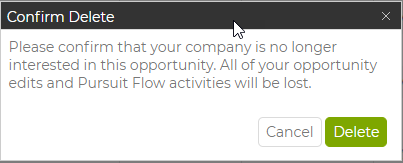
- You will get a popup message warning you that you will remove the opportunity from the company pipeline, and all updates will be lost. Click Delete again to continue.
Remove an Opportunity Under Individual Review
If you chose to add an opportunity for Individual Review, it can be seen in your pipeline, but not the pipeline for the rest of the company. In the same field where the "Delete" button can be found, there is also a "Remove" button for items under individual review.
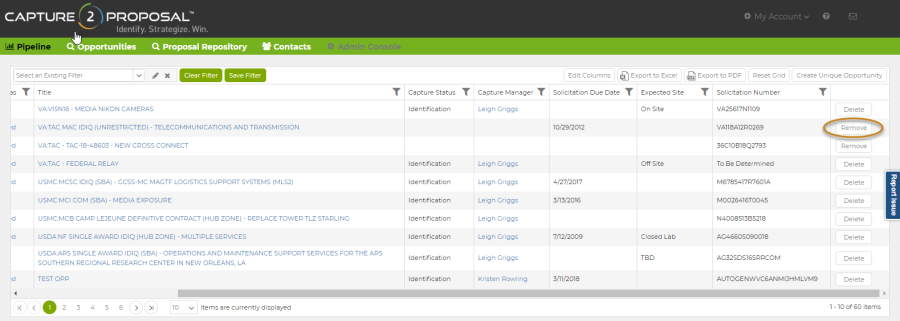
-
Click remove and you're done; there's no confirmation since you're not removing the opportunity for anyone else, or losing any opportunity edits with this feature.
Removing an Item from your Pipeline View as an Unlicensed User
If you have been assigned a role on an opportunity, or a task on an opportunity, it will automatically show up in your pipeline. Remove the role and the opportunity will not show in your pipeline any longer.*
- Click the Opportunity Title to open the opportunity.
- Go the Contacts tab in the Opportunity View.
- This may not be possible if your role does not allow access to the contacts tab.
- Find your contact information, and edit to remove the role.
*Only available with certain roles; with others, you will need someone with a greater permission set to approve and remove your role on the opportunity.
Viewing Pipeline Segments
If you don't want to remove an opportunity from the pipeline completely, use filters to hide some opportunities from your view, and save those filters so that you can get to your preferred view each time you log on.
Our pipeline is a summarized version of the information on the opportunity page. To keep it clean, there are some columns in the pipeline that receive data that may be estimated, or that are normally provided by Capture2Proposal, but can also be estimated by someone within your company.
To make it clear what the source of the data is in each of these fields, C2P has employed color coding for each possible alteration. This way you can have one column that shows Award Values, for instance, but you can glance at the column and determine what the source of the data is. You no longer need to open the opportunity page to find that information.
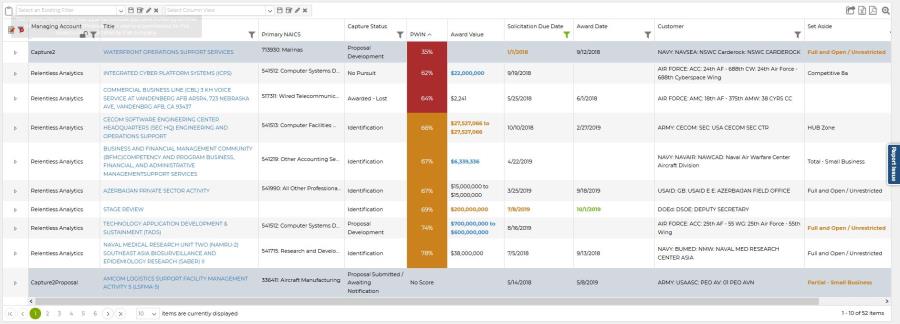
In each of these fields, the color coding and the prioritization for making the data visible within the pipeline is as follows:
- Orange Text: Use the user's input for the actual value, if they have edited the field.
- Black Text: Use C2P's actual value for the field, if it is available.
- Green Text: Use the user's input for the estimated value, if they have edited the field.
- Blue Text: Use C2P's estimated value for the field if no other source has data.
The following fields may be color coded; only those with separate actual and estimated field options in the opportunity will have estimated coding in the pipeline.:
- Award Value
- Evaluation Criteria
- Most Date Fields:
- Award Date
- PreSolicitation Release/Due Date
- Sources Sought Release/Due Date
- Solicitation Release/Due Date
- Set Aside